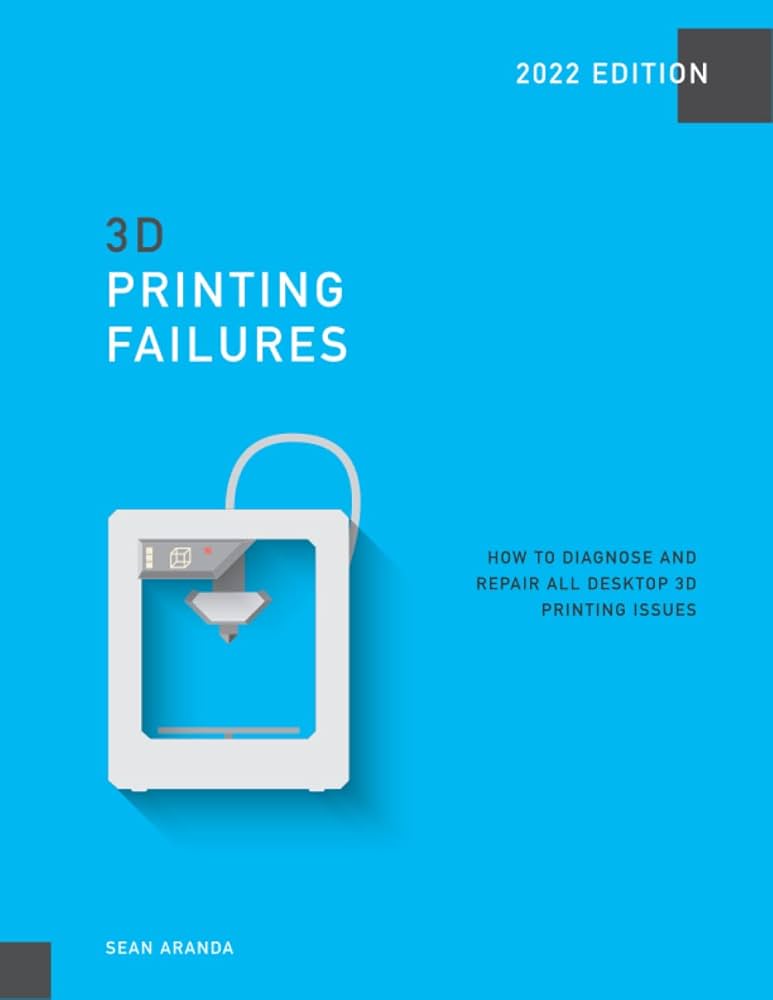Common Printing Problems and How to Fix Them
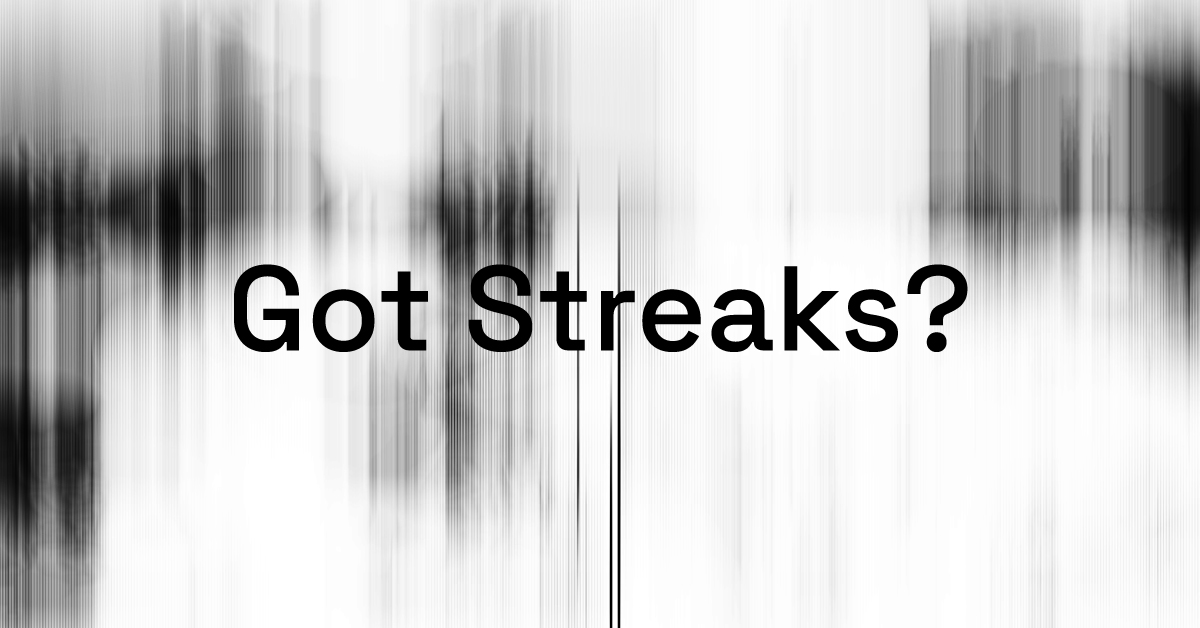
Printing issues can be frustrating, but understanding the common problems and their solutions can save you time and money. This article covers typical printing problems, troubleshooting steps, and tips to maintain your printer for optimal performance.
Common Printing Problems

| Problem | Description | Possible Causes |
|---|---|---|
| Printer Not Responding | Printer does not print when a job is sent | Connection issues, driver problems |
| Poor Print Quality | Prints are faded, streaky, or blotchy | Low ink/toner, clogged nozzles |
| Paper Jams | Paper gets stuck inside the printer | Incorrect paper loading, worn rollers |
| Slow Printing | Printing takes longer than usual | High-resolution settings, network lag |
| Printer Offline | Printer status shows offline on the computer | Network issues, incorrect settings |
How to Fix Common Printing Problems
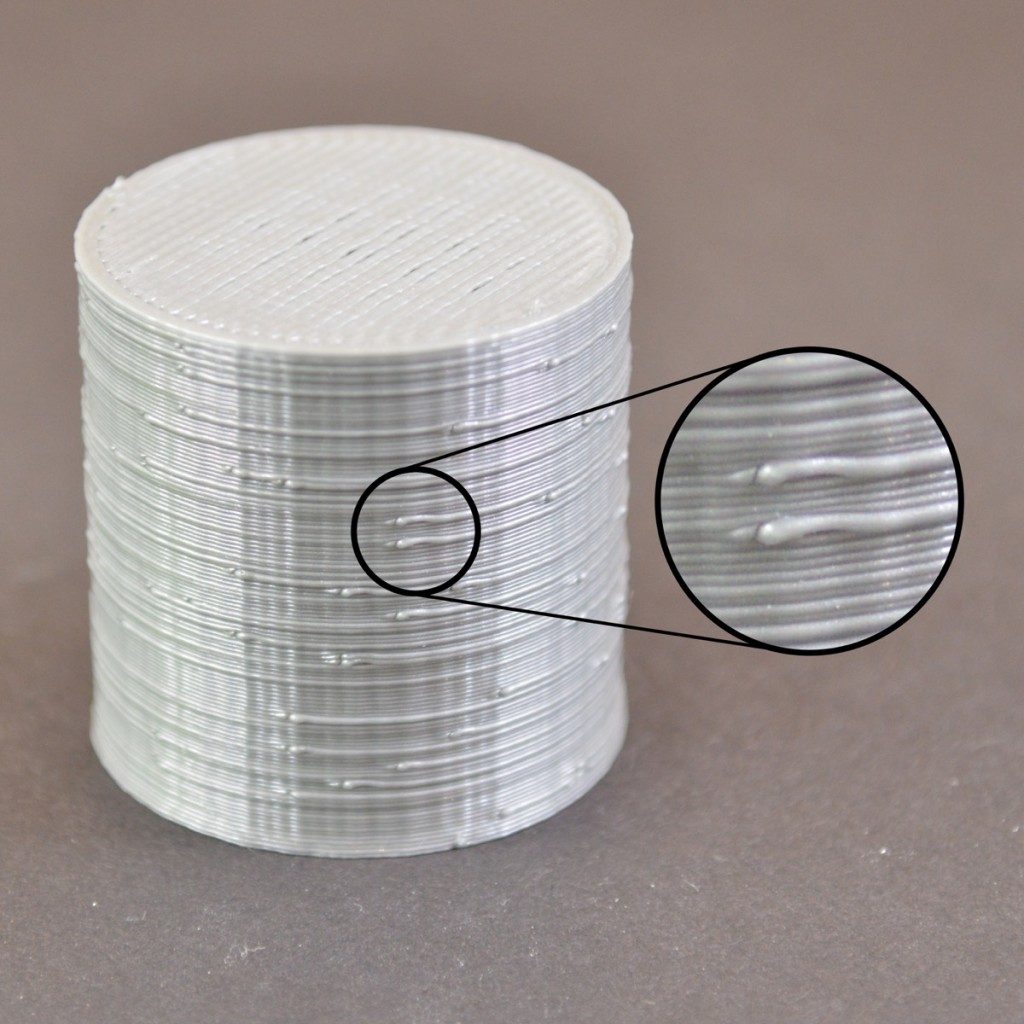
1. Printer Not Responding
- Check all cable connections or Wi-Fi settings.
- Restart the printer and computer.
- Update or reinstall printer drivers.
2. Poor Print Quality
- Replace or refill ink/toner cartridges.
- Run the printer’s cleaning cycle to clear clogged nozzles.
- Use the recommended paper type.
3. Paper Jams
- Remove jammed paper carefully following the printer manual.
- Ensure paper is loaded correctly and not overfilled.
- Clean or replace worn rollers if necessary.
4. Slow Printing
- Reduce print quality settings for faster output.
- Check for network congestion or switch to a wired connection.
- Update printer firmware.
5. Printer Offline
- Verify network connection and printer IP address.
- Set the printer as default in your computer’s settings.
- Restart the printer spooler service.
Tips for Printer Maintenance
- Regularly update printer drivers and firmware.
- Keep the printer clean and dust-free.
- Use high-quality paper and consumables.
- Perform routine cleaning cycles.
Frequently Asked Questions (FAQ)
Q1: Why is my printer not printing even though it shows as connected?
A: This could be due to driver issues, print queue errors, or network problems. Restarting devices and reinstalling drivers often helps.
Q2: How often should I clean my printer?
A: Cleaning frequency depends on usage, but a monthly cleaning cycle is recommended for regular users.
Q3: Can using third-party ink cartridges damage my printer?
A: While third-party cartridges can be cost-effective, they may cause print quality issues or damage if not compatible.
Q4: What should I do if my printer frequently jams?
A: Check for proper paper loading, use the correct paper type, and clean the rollers regularly.
By understanding these common printing problems and their fixes, you can ensure smoother printing experiences and extend the life of your printer.