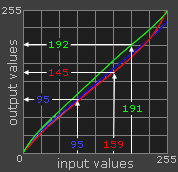How to Calibrate Your Monitor for Accurate Printing
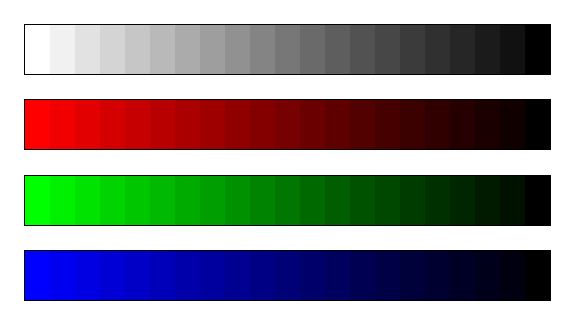
Accurate color representation on your monitor is crucial for achieving the best printing results. Without proper calibration, the colors you see on screen may not match the printed output, leading to wasted materials and frustration. This guide will walk you through the essential steps to calibrate your monitor effectively, ensuring your prints look exactly as intended.
Why Monitor Calibration Matters

Monitor calibration adjusts your display settings to match a standard color profile. This process helps:
- Ensure color consistency between your screen and printed materials
- Improve color accuracy for photo editing, graphic design, and professional printing
- Reduce costly print errors caused by color mismatches
Tools Needed for Calibration
| Tool | Description |
|---|
| Calibration Device | Hardware like a colorimeter or spectrophotometer that measures your screen’s color output.
| Calibration Software | Programs that guide you through the calibration process and create color profiles.
| Reference Prints | High-quality prints used to compare and verify color accuracy.
Step-by-Step Calibration Process
-
Prepare Your Environment
- Work in a room with controlled lighting to avoid glare and reflections.
- Use neutral-colored walls to prevent color casts.
-
Warm Up Your Monitor
- Turn on your monitor at least 30 minutes before calibration to stabilize colors.
-
Reset Monitor Settings
- Restore factory defaults to start with a neutral baseline.
-
Use Calibration Hardware and Software
- Attach the calibration device to your screen.
- Follow the software prompts to measure and adjust brightness, contrast, gamma, and color balance.
-
Create and Apply a Color Profile
- Save the generated ICC profile and set it as your system default.
-
Verify Calibration with Test Prints
- Print test images and compare them to your screen.
- Make minor adjustments if necessary.
Tips for Maintaining Calibration
- Recalibrate your monitor every 4-6 weeks to maintain accuracy.
- Avoid changing monitor settings frequently.
- Keep your calibration device clean and updated.
Frequently Asked Questions (FAQ)
Q: Can I calibrate my monitor without hardware?
A: While software-only calibration tools exist, hardware calibration devices provide much more accurate results.
Q: How often should I calibrate my monitor?
A: Ideally, every 4-6 weeks or whenever you notice color shifts.
Q: Does ambient lighting affect calibration?
A: Yes, consistent and controlled lighting conditions are essential for reliable calibration.
By following these steps and tips, you can ensure your monitor displays colors accurately, leading to prints that match your expectations perfectly. Happy printing!