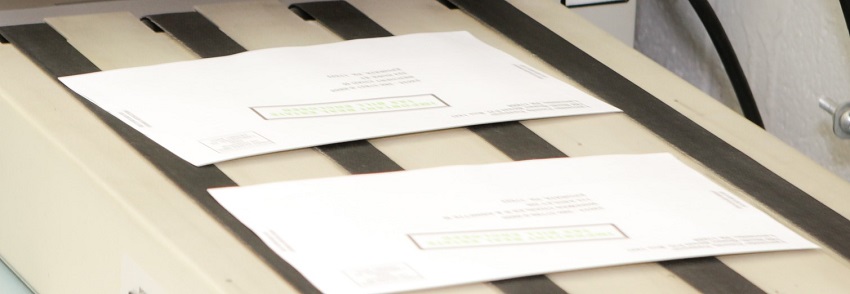How to Prepare Files for Printing: Step by Step
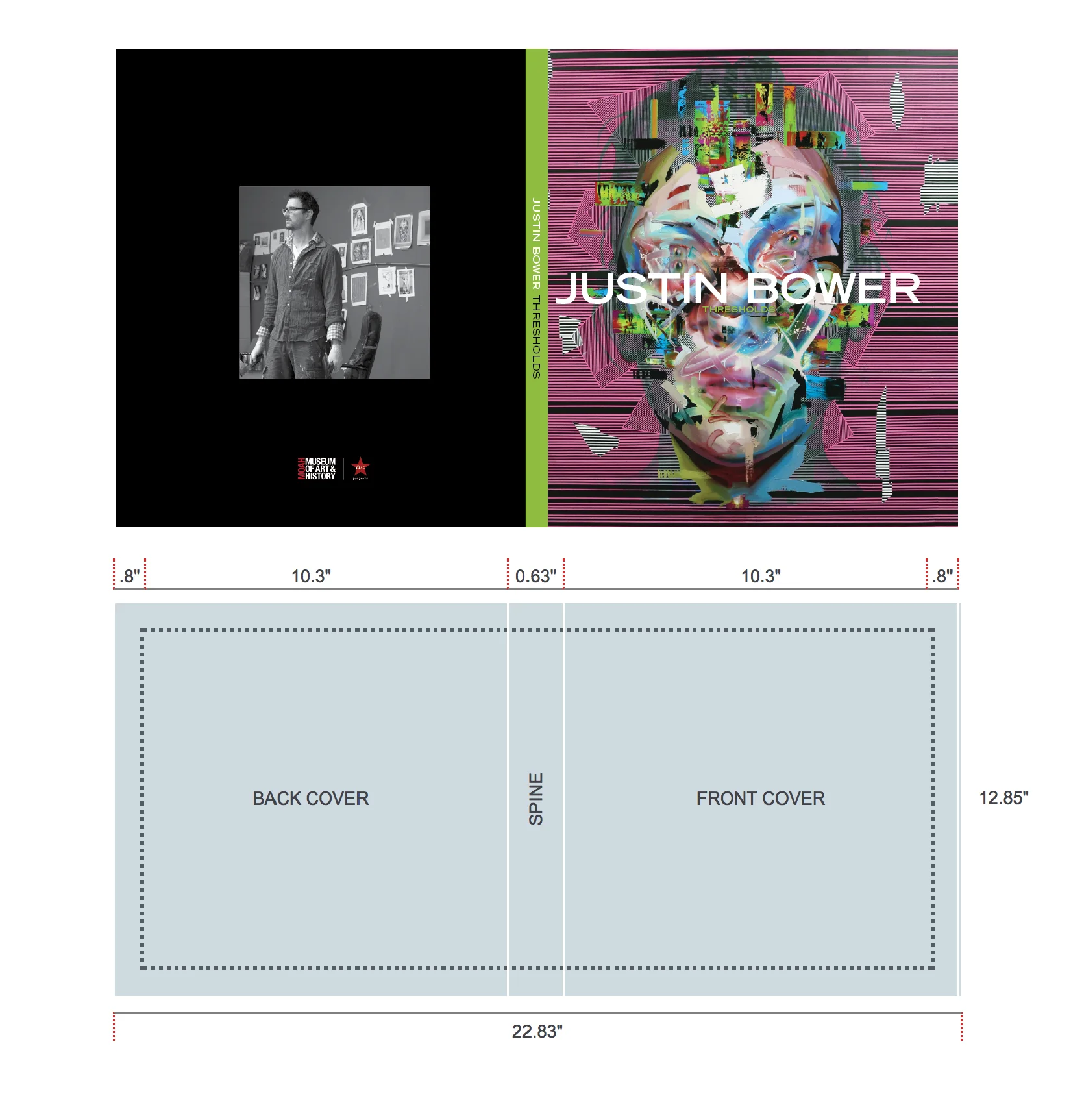
Preparing your files correctly before sending them to print is crucial to ensure high-quality results and avoid costly mistakes. This guide will walk you through the essential steps to prepare your files efficiently.
Step 1: Choose the Right Software
Select professional design software such as Adobe InDesign, Illustrator, or Photoshop. These programs offer precise control over layout, color, and resolution.
Step 2: Set Up Document Specifications
- Page Size and Bleed: Define the exact dimensions of your print project, including bleed (usually 3mm to 5mm) to avoid white edges after trimming.
- Color Mode: Use CMYK color mode, which is standard for printing, rather than RGB which is for screens.
- Resolution: Ensure images and graphics are at least 300 DPI (dots per inch) for crisp print quality.
Step 3: Design with Print in Mind
- Use vector graphics for logos and illustrations to maintain sharpness.
- Avoid using low-resolution images.
- Keep important text and elements within the safe margin to prevent them from being cut off.
Step 4: Embed Fonts and Images
Embedding fonts and images ensures that your design appears exactly as intended on any device or printer.
Step 5: Proofread and Review
Check for spelling errors, alignment issues, and color consistency. It’s helpful to print a test copy to see how the final product will look.
Step 6: Export the File Correctly
Export your file as a PDF with the following settings:
| Setting | Recommendation |
|---|---|
| Format | PDF/X-1a or PDF/X-4 |
| Compression | Minimal to preserve quality |
| Fonts | Embedded |
| Color Profile | CMYK, with printer’s ICC profile |
| Bleed and Crop Marks | Included |
Step 7: Communicate with Your Printer
Provide your printer with all necessary details, including file format, color specifications, and any special instructions.
FAQ
Q: What is bleed and why is it important?
A: Bleed is the area beyond the trim edge of your document. It ensures that no unprinted edges appear after trimming.
Q: Can I use RGB images for printing?
A: RGB images should be converted to CMYK because printers use CMYK inks, and colors may shift if not converted.
Q: How do I check if my images are high resolution?
A: Check that images are at least 300 DPI at the final print size to ensure clarity.
By following these steps, you can confidently prepare your files for printing, ensuring professional and polished results every time.